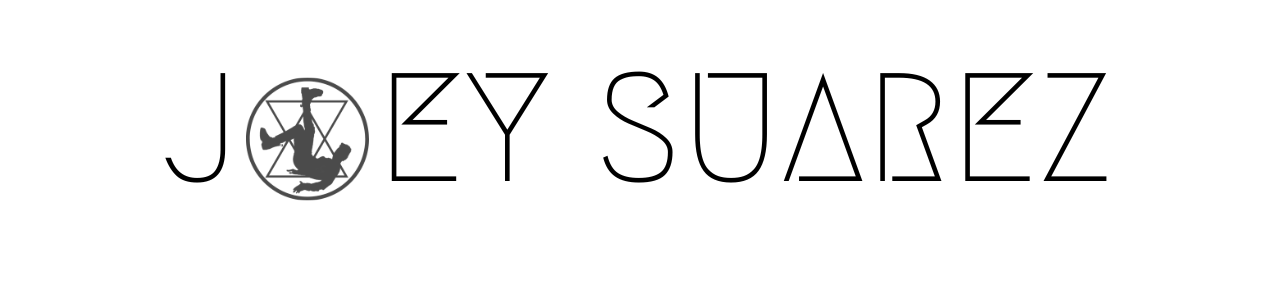Sell Merch Online: Guide
Understanding the Repper App:
Step-by-Step Guide to Exporting Patterns:
1. Design and Customize: Start by creating your desired pattern using the Repper App's intuitive design tools. Customize the pattern by adjusting elements such as colors, shapes, and sizes to match your creative vision.
2. Preview and Fine-tune: Take advantage of the real-time preview feature to visualize how your pattern will look. Make any necessary adjustments to achieve the desired outcome, ensuring that your pattern reflects your unique style.
3. Access Export Options: Once you are satisfied with your pattern, navigate to the export options within the Repper App. Look for the export button or menu, which is typically located in a prominent position on the dashboard.
4. Select Export Format: The Repper App offers a range of export formats to suit different project requirements. Choose the format that best fits your needs, such as PNG, JPEG, or SVG. Consider factors such as image quality, compatibility, and scalability when making your selection.
5. Specify Export Settings: Depending on the chosen export format, the Repper App may present additional options for customization. These settings might include resolution, compression, background transparency, or color profiles. Adjust these settings as needed to optimize the exported pattern.
6. Export and Save: After selecting the desired export format and configuring any necessary settings, proceed to export the pattern. Click on the export button to initiate the process. Choose a location on your device or cloud storage to save the exported pattern.
7. Utilize the Exported Pattern: Once the export process is complete, you can incorporate the pattern into your design projects. Import it into your preferred graphic design software, apply it to various surfaces, or share it with colleagues and clients.
The Repper App empowers designers to push the boundaries of creativity by simplifying the pattern making process. Its user-friendly dashboard, coupled with its advanced features, allows designers to effortlessly create stunning and distinctive patterns. By following the step-by-step guide outlined in this article, designers can easily export their patterns in the desired format, unlocking the full potential of their creations. Embrace the possibilities offered by the Repper App, and let your patterns inspire and captivate the world.